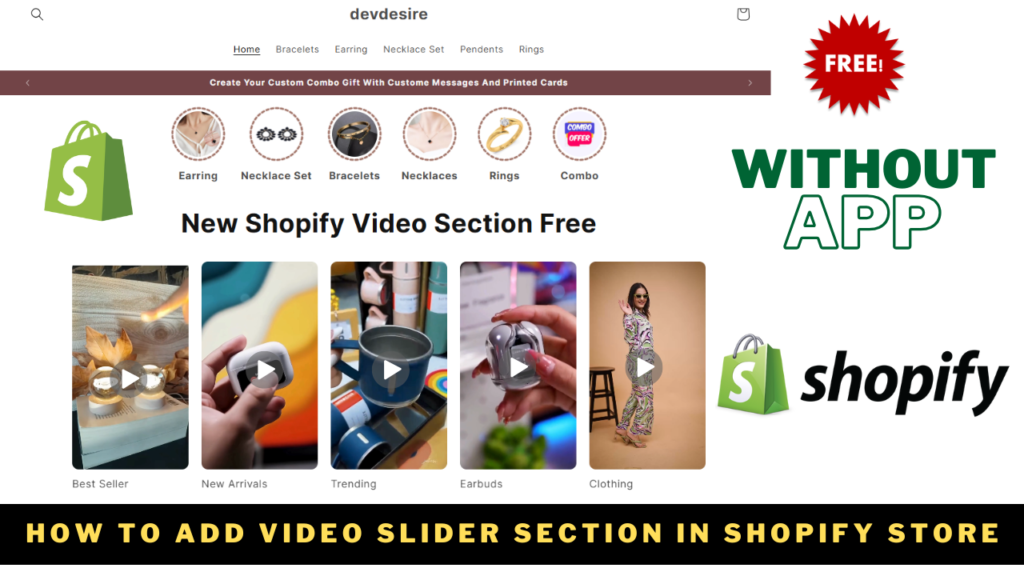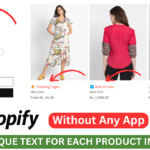Video sliders are an excellent way to showcase your products or collections visually and interactively on your Shopify store. In this guide, we’ll walk you through the steps to create a custom video slider in Shopify using a code snippet.
What is a Video Slider in Shopify?
A video slider in Shopify allows you to display multiple videos in a scrolling carousel format. It’s perfect for engaging customers, showing product demonstrations, or highlighting various collections in your store.
Steps to Create a Video Slider in Shopify
Follow these steps to integrate a video slider in Shopify into your store:
Step 1: Access the Shopify Admin Panel
- Log in to your Shopify Admin account.
- Navigate to Online Store > Themes.
- Click Actions > Edit Code on your active theme.
Step 2: Add a New Section
- In the theme editor, find the Sections directory.
- Click Add a new section.
- Name the section (e.g.,
video-slider).
Step 3: Paste the Code
- Copy the following code snippet and paste it into the new section file you created:
<section class="section-{{ section.id }}">
<style>
.video_container-{{ section.id }} {
display: flex;
justify-content: center;
flex-wrap: nowrap;
overflow-x: auto;
overflow-y: hidden;
margin-top: 30px;
margin-bottom: 30px;
scroll-snap-type: x mandatory;
-webkit-overflow-scrolling: touch;
}
.one_video-{{ section.id }} {
padding-left: 1rem;
padding-right: 1rem;
flex: 0 0 auto;
max-width: 200px;
box-sizing: border-box;
scroll-snap-align: center;
}
.one_video-{{ section.id }} video {
width: 100%;
max-width: 200px;
border-radius: 10px;
}
@media (max-width: 768px) {
.video_container-{{ section.id }} {
justify-content: flex-start; /* Align videos to the left on mobile */
}
}
.section_heading-{{ section.id }}{
text-align:center;
}
</style>
<div class="">
<div class="section_heading-{{ section.id }}">
{% if section.settings.heading != blank %}
<h1>{{ section.settings.heading }}</h1>
{% endif %}
</div>
<div class="video_container-{{ section.id }}">
{% for block in section.blocks %}
{% if block.settings.collection_video != blank %}
<div class="one_video-{{ section.id }}">
{% if block.settings.collection_url != blank %} <a href="{{ block.settings.collection_url }}">{% endif %}
{{ block.settings.collection_video | video_tag: autoplay: true, loop: true, muted: true }}
{% if block.settings.collection_url != blank %} </a>{% endif %}
{% if block.settings.collection_text != blank %}
<span class="collection__name">{{ block.settings.collection_text}}</span>
{% endif %}
</div>
{% endif %}
{% endfor %}
</div>
</div>
</section>
{% schema %}
{
"name": "DevDesire Video Slider",
"settings": [
{
"type": "text",
"id": "heading",
"label": "Heading",
"default":"Section Heading",
"info": "Enter Section Heading "
}
],
"presets": [
{
"name": "DevDesire Video Slider"
}
],
"blocks": [
{
"type": "custom_block",
"name": "Collection",
"settings": [
{
"type": "video",
"id": "collection_video",
"label": "Collection Video",
"info": "Collection Video will override all collection images"
},
{
"type":"url",
"id":"collection_url",
"label":"Source URL"
},
{
"type":"text",
"id":"collection_text",
"label":"Collection Text"
}
]
}
]
}
{% endschema %}Step 4: Customize the Video Slider
- Go back to your Shopify Admin Panel.
- Open the Theme Customizer by clicking Customize under your theme.
- Add the newly created video slider in Shopify section to your desired page.
- Upload videos, add URLs, and customize text for each video block.
Step 5: Save and Preview
- Save your changes.
- Preview your store to see the video slider in action!
Why Use a Video Slider in Shopify?
- Boost Engagement: Videos attract more attention compared to static images.
- Showcase Products: Demonstrate products in use or highlight features effectively.
- Enhance Mobile Experience: This slider is mobile-responsive and ensures a smooth user experience on smaller screens.
Latest Blogs
- How to Increase Shopify Website Speed: A Complete Guide for 2025
- How to Add Dynamic Text on Shopify Product Card and Product Page | Shopify | Devdesire
- How to Create a video Slider in Shopify Free
- How to Change Buy Now Button Text in Shopify
- How to Create an Animated Collection Menu Section in Shopify Free Section